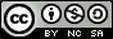With the new ASSIST platform, users now have additional steps that are necessary to submit these required tasks. Simply view 1 of 2 instructional videos: Starting Reports (< 5 min) OR Starting Reports (longer version 8:05) OR simply follow these 9 steps:
- Log-in to Advanc-ED and select the new platform, ASSIST.
- Click on the "Portfolio" tab on the top menu; open the current school year for EdYES or next school year for Improvement Plans.
- Click on the name of the Task (or Report) to open the table of required components that need to be activated. (NOTE: Some reports have multiple components (i.e. SIP) and others only have one component (i.e. EdYES).
- Go to the corresponding tab (as seen in the far left column of the table) to activate the components specified in the table.
- If the report is not seen on the appropriate tab, click "Start Diagnostic (or Assurance)", choose the appropriate report that was seen on the "portfolio" tab, name the report with the school year, building information/initials, and brief report name.
- Activating a component will automatically open that component; however, it is not attached to the required task yet. Click the "Portfolio" tab again and in the table, far right column, click "add/remove" to attach the activated component to the portfolio (addition to the portfolio upon report completion is also a possibility).
- Work through each question with your stakeholders and when finished, click "Complete."
- When all components have been activated, attached, and completed, return to the "Portfolio" tab and click "Submit" prior to the deadline.
- District personnel should log in to each individual school to "view PDF" of the report then choose to "Approve" the report or "Re-open" the report to require the school to make changes prior to approval
NOTE: Additional support is available under the designated page for each required task. Navigate using "Required Reports" or "Seasonal" pages.
 RSS Feed
RSS Feed