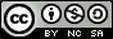How to COPY a diagnostic report from one year to the next:
NEW in ASSIST: Don't start from scratch, rather "COPY" a diagnostic report from last year and make the appropriate adjustments prior to submitting the SPR 40 in April or the SDA, Executive Summary, Stakeholder involvement, etc. in June.
|
STEP-by-STEP Screenshots
1) Log in to ASSIST and click the required Ed YES! Report link OR the School Improvement Document that contains separate components to complete such as the SDA. 2) Notice the "Components" box is blank since a diagnostic report has not been attached. Click the "blue pencil icon" in the Components cell. 3) If you have an old version available, click the link (do NOT check the box); otherwise, start a new report. 4) By clicking the old report, you now have the option to "COPY" the report. |
|
5) Rename and press "Copy"
6) Edit the report at this time or return back to this step.
7-8) Repeat steps 1-2
9) Select the new report that has been copied by checking the box then "save selection". You may now return to the newly created/copied report at any time by clicking the link with the name of the report as seen on slide 10. At this point you need to modify the indicators you have chosen (slides 6 & 11).
12) When you have modified the report, you must "COMPLETE" the report ...
13) then "SUBMIT" the report ...
14-15) finally, central office must "APPROVE" the report unless the school is NCA accredited.
16) These steps apply to all diagnostic reports shown unless the report has changed (i.e. Title I in 2014)
17) Copying only applies to diagnostic reports ... Goals are meant to be a living document, therefore, the system requires the user to create a snapshot (or PDFO of the goals before attaching, submitting, and approving.
6) Edit the report at this time or return back to this step.
7-8) Repeat steps 1-2
9) Select the new report that has been copied by checking the box then "save selection". You may now return to the newly created/copied report at any time by clicking the link with the name of the report as seen on slide 10. At this point you need to modify the indicators you have chosen (slides 6 & 11).
12) When you have modified the report, you must "COMPLETE" the report ...
13) then "SUBMIT" the report ...
14-15) finally, central office must "APPROVE" the report unless the school is NCA accredited.
16) These steps apply to all diagnostic reports shown unless the report has changed (i.e. Title I in 2014)
17) Copying only applies to diagnostic reports ... Goals are meant to be a living document, therefore, the system requires the user to create a snapshot (or PDFO of the goals before attaching, submitting, and approving.
Remember that there are a number of steps each report requires from start to finish. For each assigned task, you must activate each component, work with stakeholders to complete each component, upload the component in the Portfolio, mark each component complete, and finally submit the task when all components have been completed.
AdvancED has available a very helpful EdYES! Guidance Document that should guide any user to:
AdvancED has available a very helpful EdYES! Guidance Document that should guide any user to:
- Steps to activating the appropriate report (pp. 6-8)
- Steps to completing the report in ASSIST (pp. 9-11)
- Reports available in ASSIST (p. 11)
- Steps for building to "submit" report (p. 12)
- Steps for the district to "approve" building level reports (formerly "transmit") (p. 13)
Click to set custom HTML